Editing Applications
The reality is that more than 60% of employment applications completed by drivers contain errors that require some degree of revision.
To help improve the efficiency of your onboarding process, we have included a convenient method for making corrections to your applications and for assisting applicants with edits. Completed applications include an "EDIT" button which can only be accessed from the main application view in Document Manager. Note that this function is only available from the desktop and laptop version. It is not available when viewing applications on the mobile version.
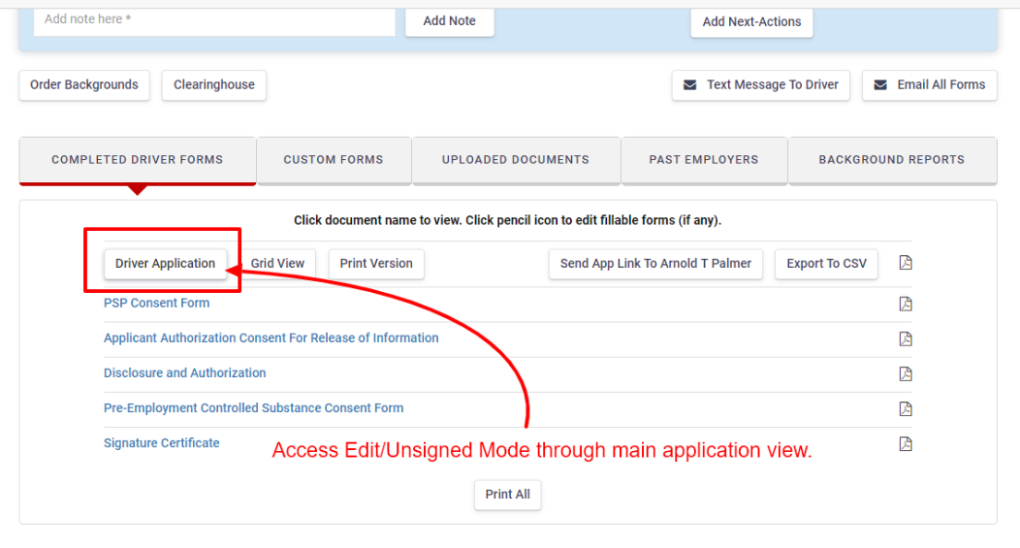
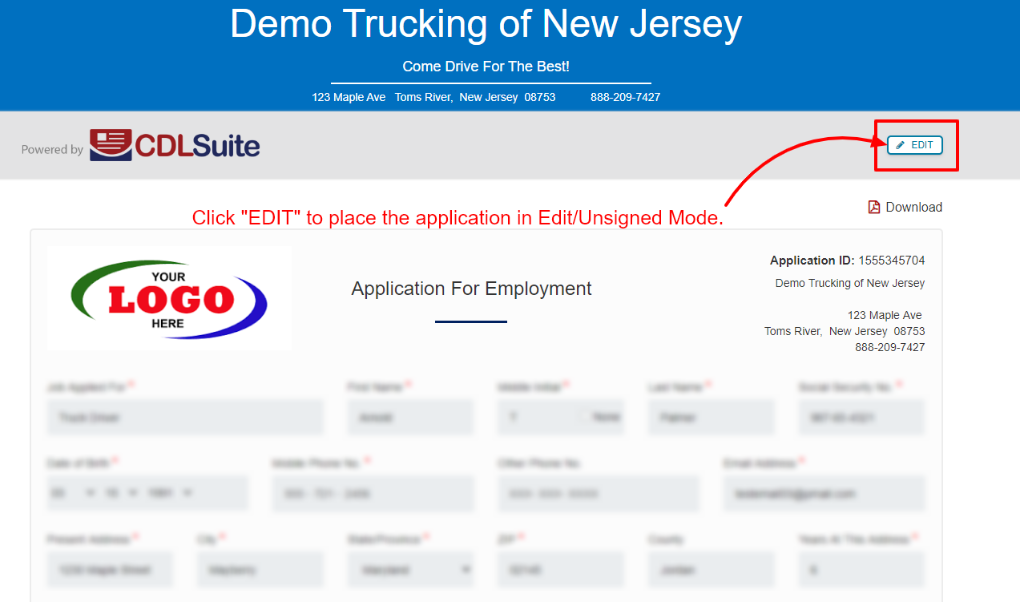
When revisions or edits are required, click the EDIT button to put the application into EDIT MODE (also referred to as "UNSIGNED MODE").
Once in EDIT mode you will see a "SAVE", "CLOSE", and "REVERT" button. At the bottom of the application you will see a "Send for Re-signing" button.
- SAVE – Saves any edits that you make to the application.
- CLOSE – Closes the application. Prompts you to save any edits made since your last save (if any). Does not alter current mode status.
- REVERT – Cancels all edits to the application and restores all original content. Can only be used until the applicant re-signs the edited application.
- Send-For-Resigning – Sends the edited application to the applicant for review and re-signing. Applicant will be required to re-confirm each consent form by checking the box next to the form.
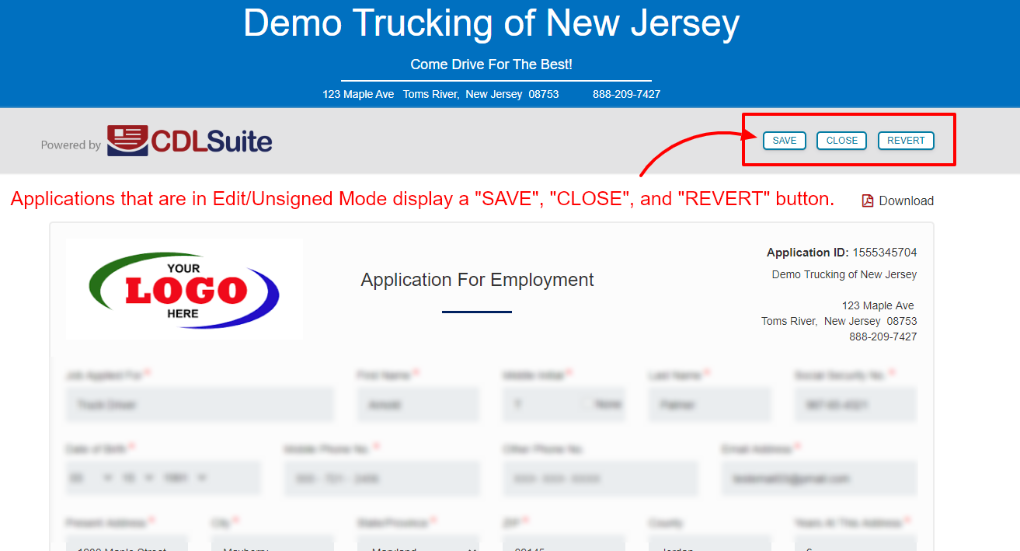
Once you are satisfied with the revisions that you made to the application click the "Send for Re-signing" button at the bottom of the application. The "Send for Re-signing" button will email the application to the applicant for review. Be sure that the applicant is expecting the revised application and is in agreement with any changes you make.
When the applicant re-signs the revised application, he/she is essentially submitting a new application. The new application, along with all the standard consent forms will be dated to coincide with the revised application date. The original application will be overwritten by the revised application and will no longer be accessible or retrievable.
Applications that are in EDIT/UNSIGNED mode remain in EDIT/UNSIGNED mode until the applicant re-signs the application, or until you click REVERT, which will cancel all edits that have been made and restore the original application.
While in EDIT/UNSIGNED mode many functions of the Document Manager will be disabled. Likewise, you will not be able to edit or change the Last Name, DOB, Phone Number, SSN, or Email Address. All other fields are open to edits until such time that the application is sent for re-signing.
Once the application is sent for re-signing it can no longer be edited in Document Manager. When the applicant receives the request for re-signing he/she will be able to open the application for review, make any final edits, and submit the re-signed application.
Until the applicant re-signs the application you are able to click REVERT to restore it to its original state. Likewise, if you make edits or revisions to the application and then subsequently determine that the original application is preferred, click REVERT prior to the applicant re-signing it in order to restore it to its original state. If the applicant attempts to re-sign and submit the application after you click REVERT, he/she will get a message indicating that the application link has expired.
For additional information on the EDIT function, please contact Customer Service at 888.209.7427.
