Manage Past Employer Fields
To help improve the efficiency of your application process CDLSuite offers two convenient ways to manage the input of Past Employer data by applicants.
1. Make Address and Phone Number fields in the Past Employer section of the application "Required".
2. Edit the Address and Supervisor Phone fields in the Past Employer section of completed applications without having to get the application re-signed.
Making Address and Phone fields "Required"
Hiring Managers' viewpoints differ widely regarding what fields on CDL applications should be required for submittal and which ones are requested but not necessary at the time that the application is submitted. By default, CDLSuite asks for but does not require applicants to provide past employer addresses and phone numbers in order to successfully submit the application.
Because many Hiring Managers consider applications without past employer addresses and phone numbers to be incomplete, we include the option for Hiring Managers to choose what is best for their respective recruiting approaches.
From the Settings page, scroll down to the General Settings section. At the bottom of the General Settings section, you will find two control switches (one for Past Employer Address fields and one for the Supervisor Phone fields). By default, both are set to "Off". Adjust each to reflect your preference.
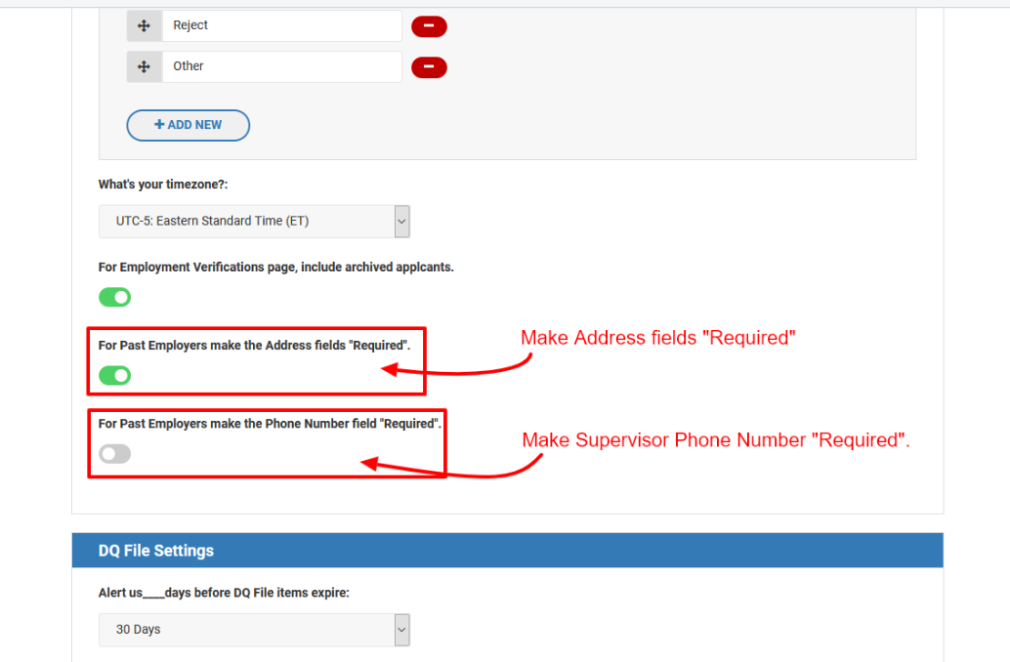
Editing Address and Supervisor Phone fields
CDLSuite also allows you to make corrections to the Address and Supervisor fields in the Past Employer section of the completed application without requiring the applicant to re-sign the application. For those fields you can simply click into the edit area and make any needed edits, insertions, deletions, or corrections. Clicking outside of the edited field saves any change that were made.
Past Employer fields that can be edited are indicated with a pencil icon. This edit feature can only be accessed from the main application view in Document Manager and is only available from desktop and laptop versions. It is not available when viewing completed applications on the mobile version.
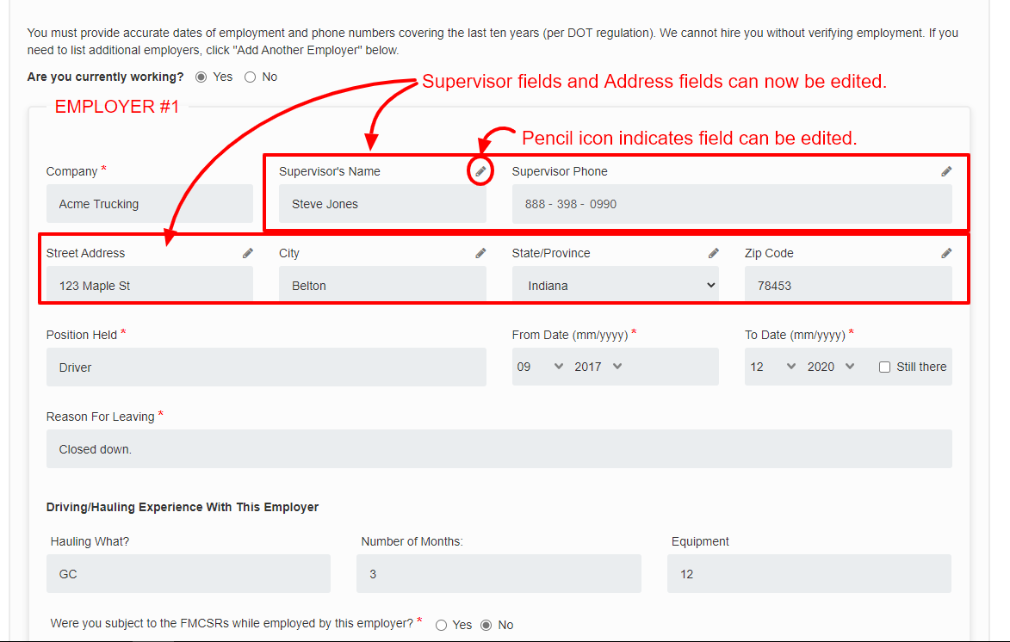
For additional information on these new functions, please contact Customer Service at 888-209-7427.
