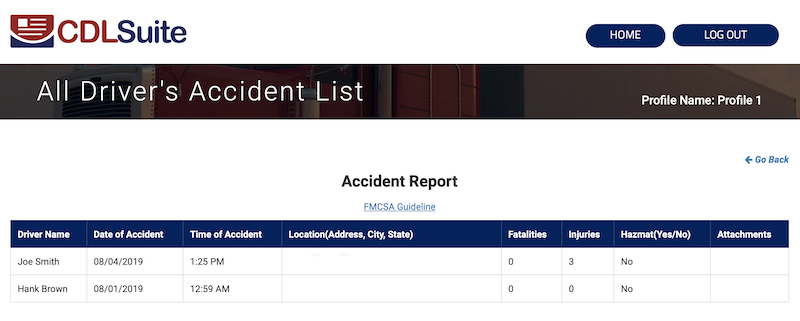How to Track Accidents
CDLSuite offers the ability to quickly and easily add and track Accident Reports within your drivers’ files. From your Profile Home Page, choose View Leads/Applicants/Hires.
Under the Hires tab, choose the driver file (click on the driver name) you wish to update with an Accident Report. This will open the Employee Details page.
On the Employee Details page, you will find the blue “Accidents” button. Click to update the file.
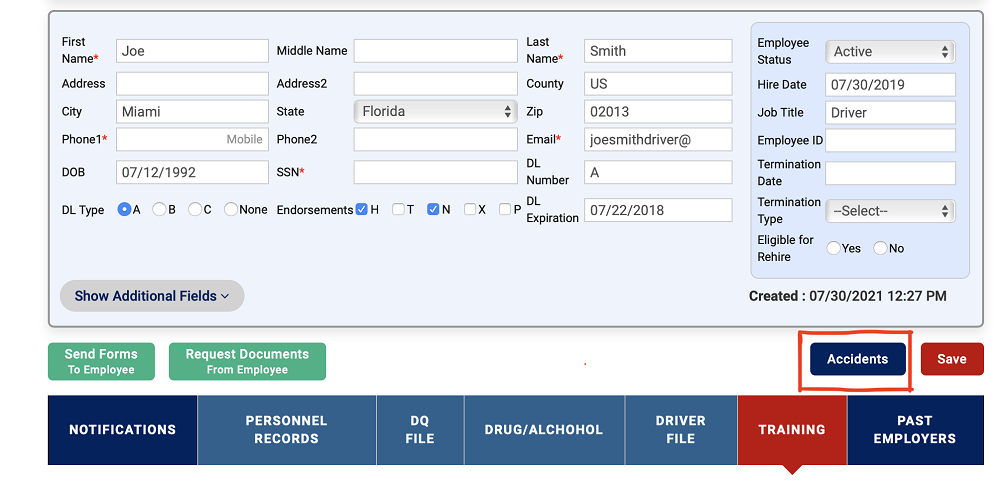
This will take you to the Accident Report page. Click “Add New Accident” and a new window will open to allow you to add pertinent information and then submit it to the driver's file.
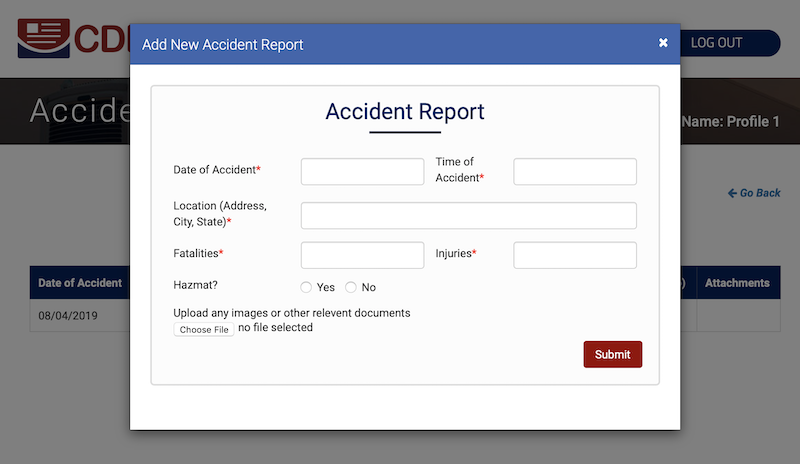
The Accident Report page also allows the alternative of sending a blank report to the driver for his/her completion. Choose the “Send Blank Report to Driver” button. A new window will open to allow you to add a message before clicking “Request”. The blank report will then be forwarded to the driver to complete and submit.
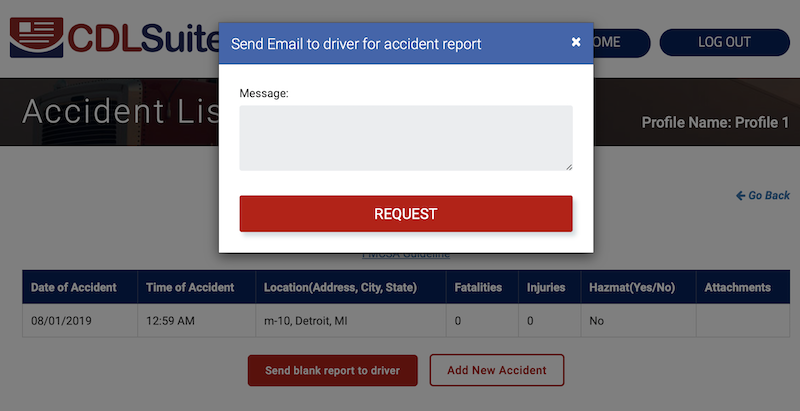
Once Accident Reports have been added to a driver's file, simply click the Accidents button on the Employee Details page at any time to view the record.
All Driver's Accident List
CDLSuite makes it easy to view your entire list of Accident Reports for all your drivers with the All Driver’s Accident List function.
This feature can be accessed from your Profile Home Page. Choose View Leads/Applicants/Hires. Under the Hires tab, click the “Accidents” button.
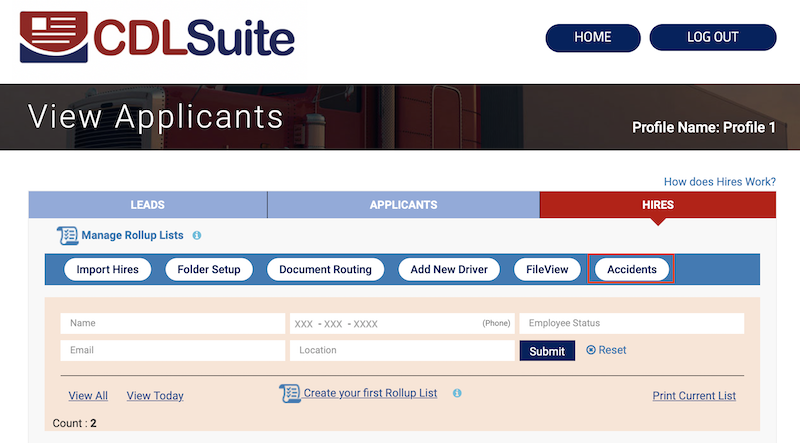
This will take you to the All Driver’s Accident List, where you can view all Accident Reports for your drivers.