How to Use the Category Feature
The CDLSuite Category feature allows you to categorize incoming driver applications into groups based on any common elements (keywords) that you select. Application links that are associated with a keyword are referred to as Category Links.
By adding a single keyword to the application link generated during profile setup, you are then able to use that application link in job postings, email or text it to drivers, or place it on your social media sites and websites.
Applicants who click on a Category Link are completing an application that is automatically associated with the keyword you selected. Incoming applications will display that keyword in the Category column on the "My Applications" page. This allows you to easily trace each incoming application to a specific category of applications. The Categories feature can be used to direct applications in several different ways:
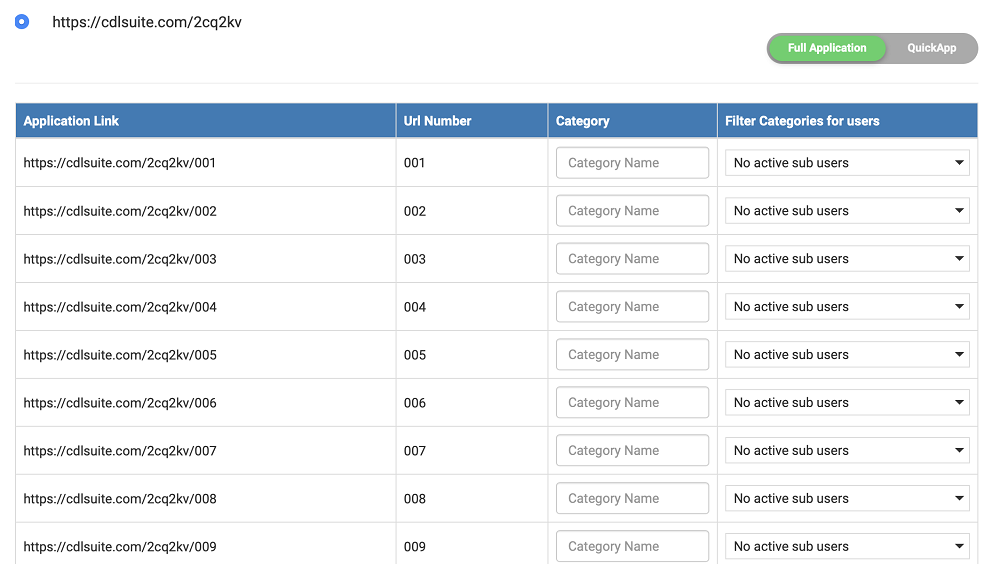
Track application source/origin
In the Category column, choose a keyword, such as "Website", and enter for your application link (for example www.mycdlapp.com/samplecompany/001). This creates an association between that word and the Category Link. Placing "www.cdlsuite.com/samplecompany/001" on your company website as an application link will cause new applications to be marked "Website" when they are submitted.
Track application destinations
In the Category column, Insert the name or identifier of a location/destination (for example, terminal or city, such as "Terminal-534") and then direct recruiters at that terminal to use the Category Link associated with "Terminal-534". This ensures that all new applications received will be marked "Terminal-534" on the "My Applications" page.
Assign user permissions
Within the Filter column, you have the ability to select who sees, or does not see, the applications within a Category group. (Requires you to set up User Permissions on your Profile Home Page first.) Simply choose the name of a user, such as “Steve”, in this column. This assigns user permissions to Steve. This allows only Steve to see applications associated with this Category. To remove user permissions, deselect a name, for example, “Joe”. Joe will not be able to see applications associated with this Category group.
NOTE: Application Links that do not have the 3-digit numerical extension (“001”, for example) at the end are still valid. However, they cannot be associated with any Category. Applications received with no Category associated display a blank/empty value in the Category column of the "My Applications" listing.
For assistance with setting up Categories, please call Customer Service at 888-209-7427.
