How to Use the FileView Feature
CDLSuite offers the FileView feature, which provides a concise look at the forms provided to employees during and after the hiring process. This feature also allows you to track the status of each form.
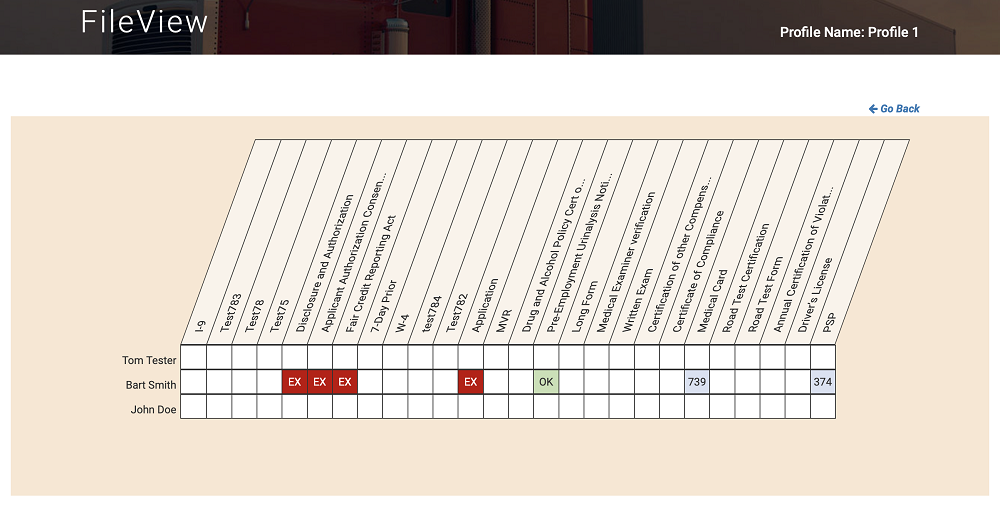
Using FileView is easy and can be accessed in two ways:
1. From your Profile Home Page, choose “View Leads/Applicants/Hires”. This will take you to the “View Applicants” page. Clicking on Hires will show you your current Hires. Choose the FileView button to the upper right. You will then see all of your Hires and a list of all employment documents and forms that your staff uses. Under each Hire, you will see the documents/forms specific to them, for example, “Disclosure and Authorization” or “Medical Card”. CDLSuite helps you track the status of these documents with color-coded notifications. You’ll be kept up to date on whether they are current or expired. For those documents that expire, you’ll be given a count-down ticker to remind you how many days you have left until expiration. These automatically change as the forms are updated.
2. On the bottom right of your Profile Home Page, click on "Show Notifications". This will open several fields, including "Expiring Items" and "FileView". Clicking on "Expiring Items" will show the Hire's name and the number of forms due to expire. For a detailed view of the documents, choose "FileView". You will then see the color-coded status of each, along with any count-down information.
