How to Import Your Hire Files
As an alternative to entering your employee files manually, you can use this function to upload employees in batches. Simply add your files to a CSV file (you can save an Excel file as a CSV file). Each record must include a value for First Name, Last Name, Phone1, Email, and SSN required fields). For each file imported you will need to begin uploading the documents to the applicable Sub-folders.
From your Profile Home Page, choose View Leads/Applicants/Hires.
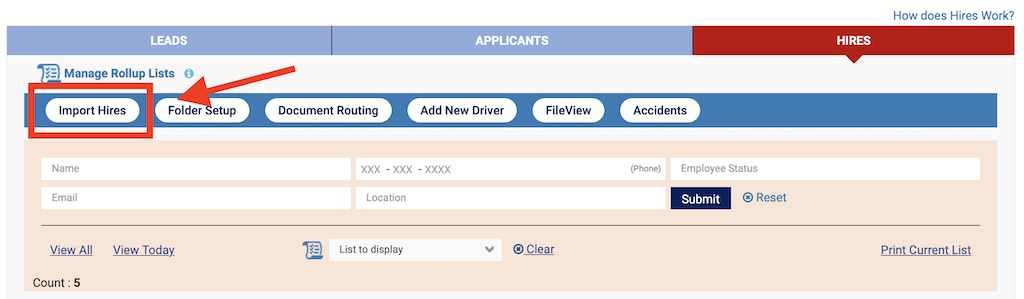
Under the Hires tab on the View Applicants page, click the "Import Hires" button. In the "Upload CSV" box, click "Browse" to locate the file containing your employees. After selecting the appropriate CSV file, map your fields by clicking "Proceed”. A page with two columns will appear. On the left is a list of the fields in your CSV. The right column contains a series of dropdown fields. These dropdowns list the fields that are required as part of your upload. For each field in the left column, click the adjacent field in the right column to select where your value should be stored. For example, for a field named "Cell Number" in the left column select "Phone1" in the adjacent field. You do not have to match all fields. For example, if you have extra columns in your table for items such as "Age" you do not need to select a target field for that column Once you have mapped all needed columns click "Save" at the bottom of the page
